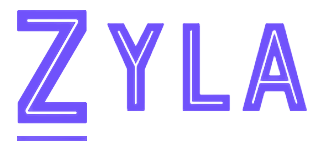Unit Conversion APIs: What Are They & How To Get Started


What Is An API?
API, which stands for "Application Programming Interface," is an abbreviation. The operations that developers can utilize are listed in an API along with a description of what they perform. The developer is not required to understand, for instance, how an operating system constructs and displays a "Save As" dialog box. They only need to be aware that it can be used in their app.
So, if you need an API for measurement conversion, we highly recommend using Measurement Unit Conversion API.
Measurement Unit Conversion API: What Is It And How Does It Work?
Measurement Unit Conversion API is an application programming interface that allows developers to convert between different units of measurement. This can be useful for developers who want to make their applications or websites more user-friendly by allowing users to see their measurements in the units they prefer.
With the help of this API, you can change any unit into the one you wish. be able to convert any unit programmatically. fast, easy, and dependable This API offers a single endpoint with all the supported units of measurement. You can convert from any unit to the ones you wish using that information. Just like that.
For users who manage information and must deliver various units based on the products they have, this API is excellent. Quick conversion delivery is a must. Make a converter software, generate reports using various unit conversions, and more...
Measurement Unit Conversion API: How To Get Started
To make use of it, you must first:
1- Go to Measurement Unit Conversion API and simply click on the button "Subscribe for free" to start using the API.
2- After signing up in Zyla API Hub, you’ll be given your personal API key. Using this one-of-a-kind combination of numbers and letters, you’ll be able to use, connect, and manage APIs!
3- Employ the different API endpoints depending on what you are looking for.
4- Once you meet your needed endpoint, make the API call by pressing the button “run” and see the results on your screen.